Overview
Getting Started
This document describes how to get started with Flipt.
This document will walk you through creating your
first flag, segment, set of rules, and finally using the evaluation console to
simulate an evaluation request from your applications.
For more information on any of the concepts described, please see the
Concepts documentation.
In this example, we’ll use the default location of http://localhost:8080.

 Click
Click  To create a constraint:
To create a constraint:
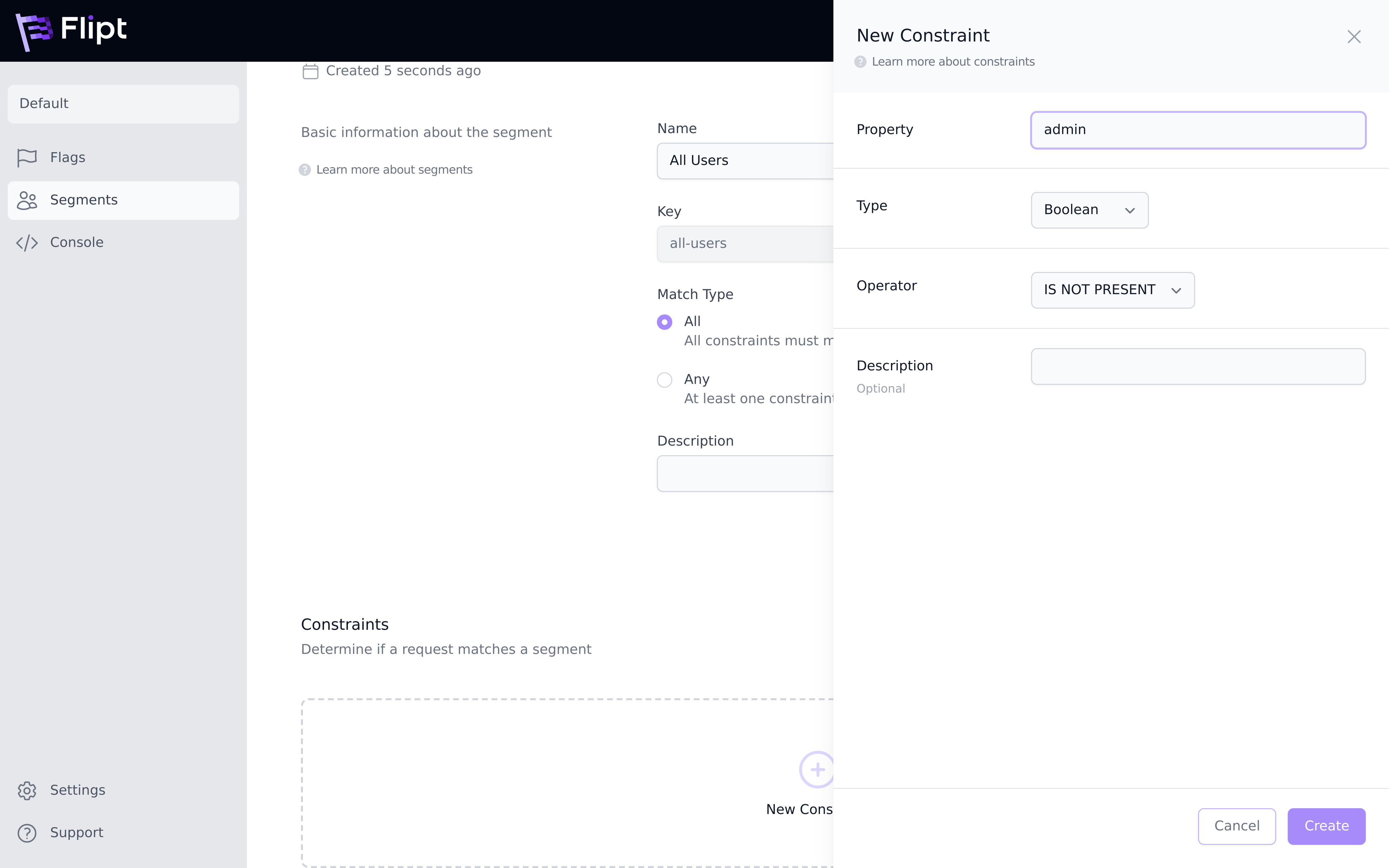 Click
Click  A distribution is a way of assigning a percentage for which entities evaluated
get a specific variant. The higher the percentage assigned, the more likely it
is that any entity will get that specific variant.
A distribution is a way of assigning a percentage for which entities evaluated
get a specific variant. The higher the percentage assigned, the more likely it
is that any entity will get that specific variant.
 That’s it! You’re now ready to integrate Flipt into your applications and start
defining your flags and segments that will enable you to seamlessly rollout
new features to your users while reducing risk.
That’s it! You’re now ready to integrate Flipt into your applications and start
defining your flags and segments that will enable you to seamlessly rollout
new features to your users while reducing risk.

Setup
Before getting started, make sure the Flipt server is up and running on your host on your chosen ports. See Installation for more.Flags and Variants
First, we’ll create a flag and variants that we will use to evaluate against.Create a Flag
A flag is the basic entity in Flipt. Flags can represent features in your applications that you want to enable/disable for your users. To create a flag:- Open the UI at http://localhost:8080.
- Click
New Flag. - Populate the details of the flag as shown.
- Click
Enabledso the flag will be enabled once created. - Click
Create.

Create Variants
Variants allow you to return different values for your flags based on rules that you define. To create a variant:- On the Flag Details page for the new flag you created, click
New Variant. - Populate the details of the variant as shown.
- Click
Create. - Create one more variant populating the information as you wish.
 Click
Click Flags in the navigation menu and you should now see your newly created
flag in the list.
Segments and Constraints
Next, we’ll create a segment with a constraint that will be used to determine the reach of your flag.Create a Segment
Segments are used to split your user base into subsets. To create a segment:- From the navigation click
Segments. - Click
New Segment. - Populate the details of the segment as shown.
- Click
Create.

Create a Constraint
Constraints are used to target a specific segment.Constraints aren’t required to match a segment. A segment with no constraints
will match every request by default.
- On the Segment Details page for the new segment you created, click
New Constraint. - Populate the details of the constraint as shown.
- Click
Create.
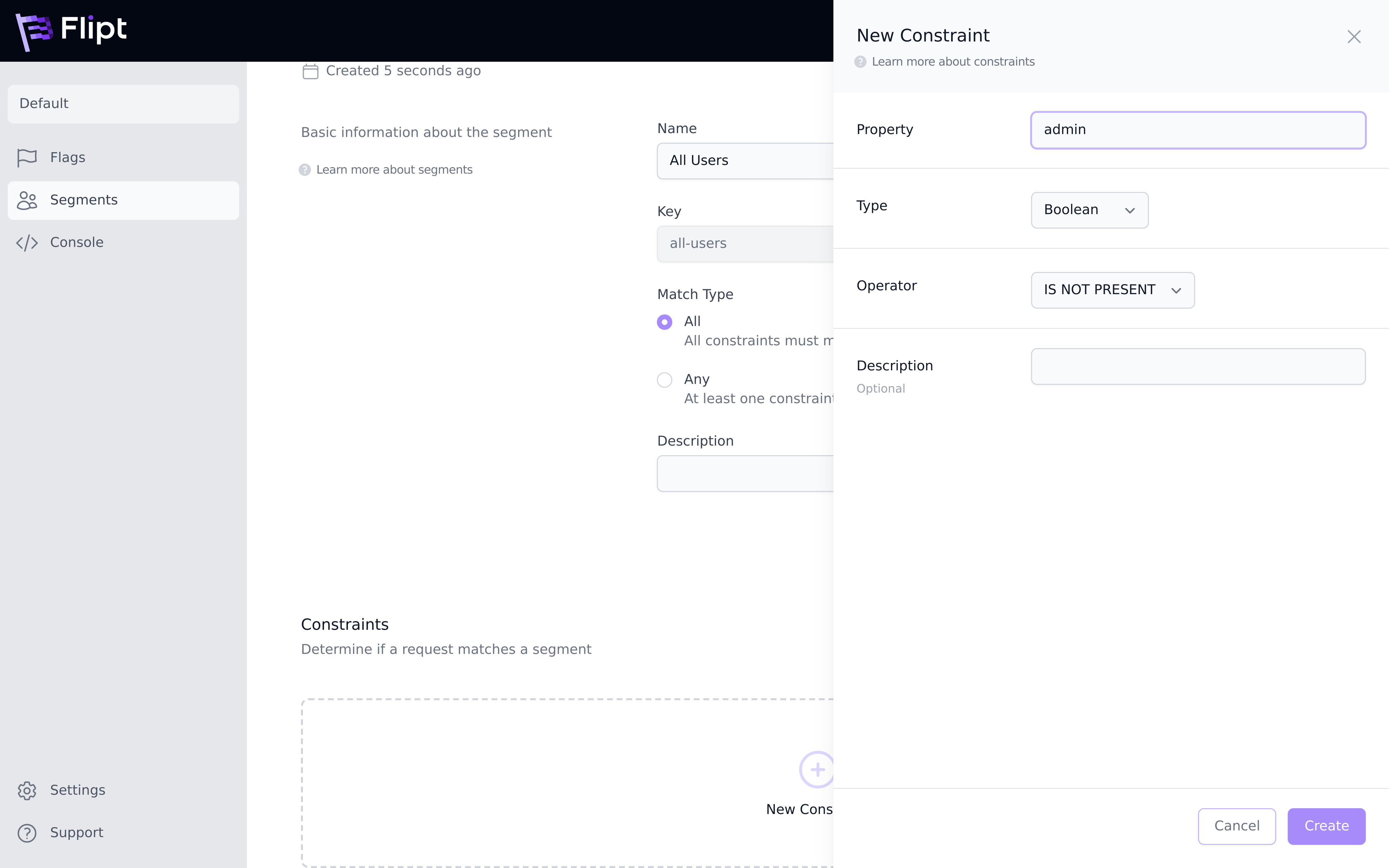 Click
Click Segments in the navigation menu and you should now see your newly
created segment in the list.
Rules and Distributions
Finally, we’ll create a rule defining a distribution for your flag and variants. Rules allow you to define which variant gets returned when you evaluate a specific flag that falls into a given segment.Create a Rule
To create a rule:- Go back to the flag you created at the beginning.
- Scroll down and click the
Rulestab. - Click
New Rule. - Next to
Segmentchoose or search for the segment you created earlier. - Next to
TypechooseMulti-Variate. - You should see the two variants that you created earlier, with a percentage
of
50%each. - Click
Create.
 A distribution is a way of assigning a percentage for which entities evaluated
get a specific variant. The higher the percentage assigned, the more likely it
is that any entity will get that specific variant.
A distribution is a way of assigning a percentage for which entities evaluated
get a specific variant. The higher the percentage assigned, the more likely it
is that any entity will get that specific variant.
You could just as easily have picked
Single Variant instead of
Multi-Variate when setting up your rule. This would effectively mean you
have a single distribution, a variant with 100% chance of being returned.Evaluation Console
After creating the above flag, segment and targeting rule, you’re now ready to test how this would work in your application. The Flipt UI contains an Evaluation Console to allow you to experiment with different requests to see how they would be evaluated. The main ideas behind how evaluation works are described in more detail in the Concepts documentation. To test evaluation:- Navigate to the
Consolepage from the main navigation. - Select or search for the flag you created earlier.
- Notice that the
Entity IDfield is pre-populated with a random UUID. This represents the ID that you would use to uniquely identify entities (ex: users) that you want to test against your flags. - Click
Evaluate. - Note the pane to the right has been populated with the evaluation response from the server, informing you that this request would match the segment that you created earlier, and return one of the variants defined.
- Experiment with different values for the
Request ContextandEntity IDfields.
 That’s it! You’re now ready to integrate Flipt into your applications and start
defining your flags and segments that will enable you to seamlessly rollout
new features to your users while reducing risk.
That’s it! You’re now ready to integrate Flipt into your applications and start
defining your flags and segments that will enable you to seamlessly rollout
new features to your users while reducing risk.


