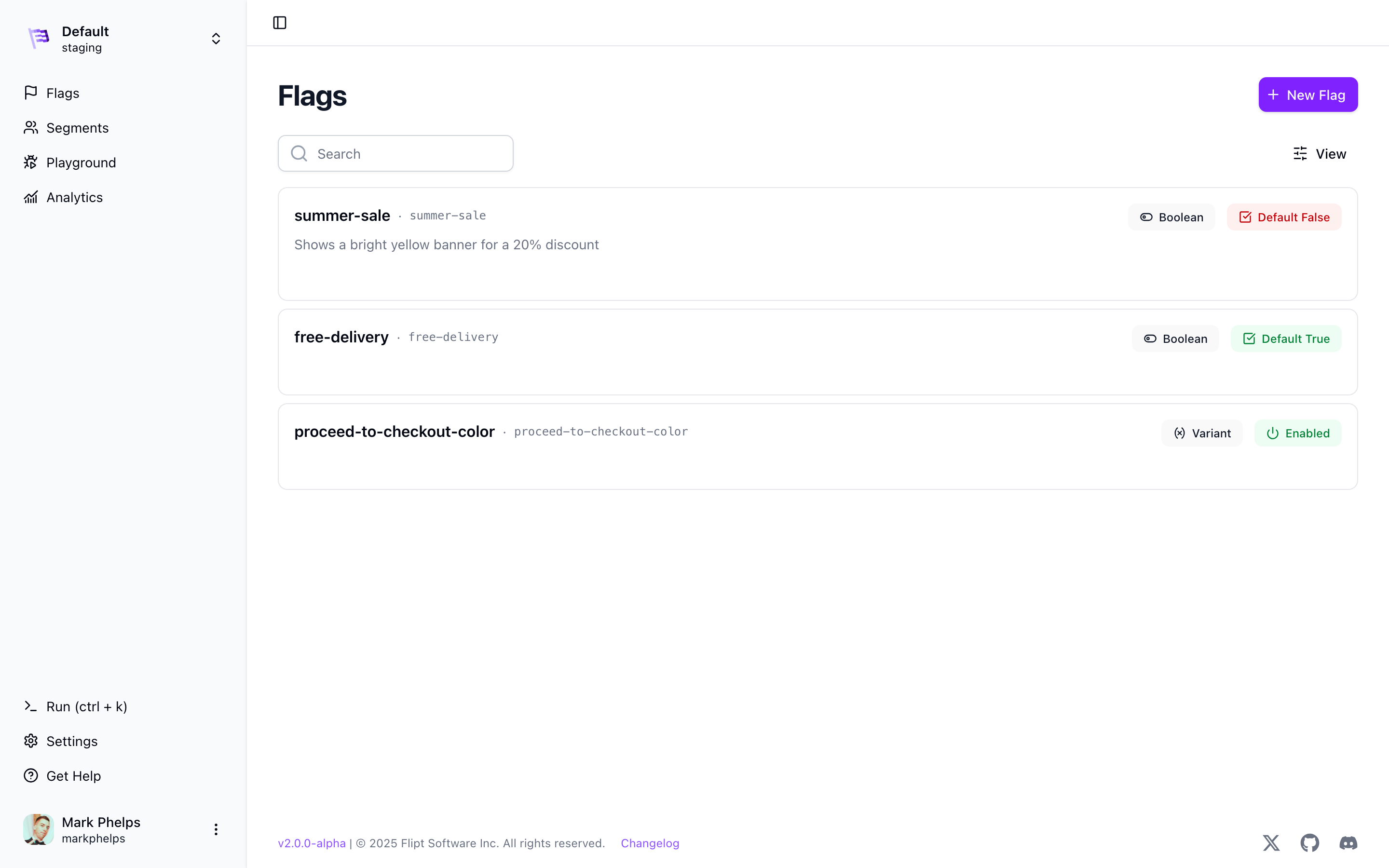
Differences from v1
Flipt v2 introduces a number of new features and capabilities that are not available in v1 while maintaining backwards compatibility with v1.Git-Native
Flipt v2 is built to be Git-native, meaning that your feature flags and configurations are stored in your own Git repositories. This allows you to use your existing Git workflow and tools to manage your feature flags and configurations. By default, Flipt v2 uses a local git-backed storage backend that is stored in memory or on disk. You can also configure Flipt v2 to sync your local git-backed storage to a remote Git repository such as GitHub, GitLab, Bitbucket, Azure DevOps, and Gitea. Flipt v2 is designed to be self-hosted and gives you complete control over your feature flag infrastructure. While Flipt v1 has the ability to read flag data from a Git repository, Flipt v2 takes this one step further by allowing you to write flag data to a Git repository using the Flipt v2 API and UI. We believe that Git is the best way to manage configuration data. We also believe that feature flags are a type of configuration data, and as such, they should be stored in the same way. By combining the power of Git with a user-friendly interface, Flipt v2 offers the best of both worlds: the robustness and version control of Git-backed storage, and the ease of use of a modern feature flag management system.Multi-Environment
Flipt v2 introduces the concept of environments, which are an additional layer above Flipt v1’s concept of Namespaces. Environments allow you to manage your feature flags and configurations in different several ways including:- Different Git repositories
- Different directories within the same Git repository
- Different branches within the same directory
Branching
Flipt v2 allows you to create branches of any environment. This allows you to test changes to your feature flags and configurations in a separate branch without affecting your users in production.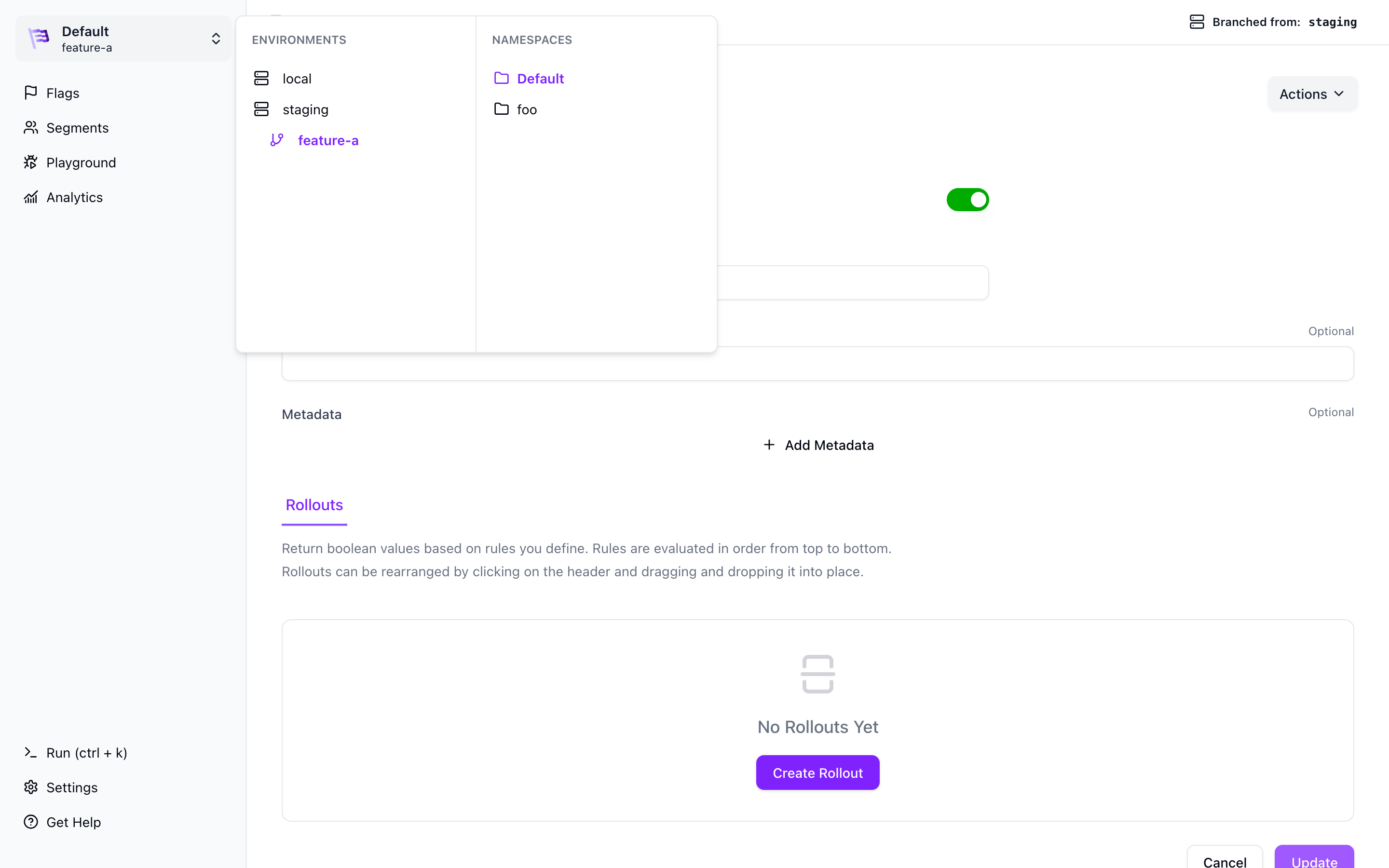
Merge Proposals
Flipt v2 allows you to create merge proposals for any environment branch. This enables you to review changes from your branched environments before merging them into the base environment. This models the same workflow as GitHub Pull Requests, GitLab Merge Requests, and Bitbucket Pull Requests.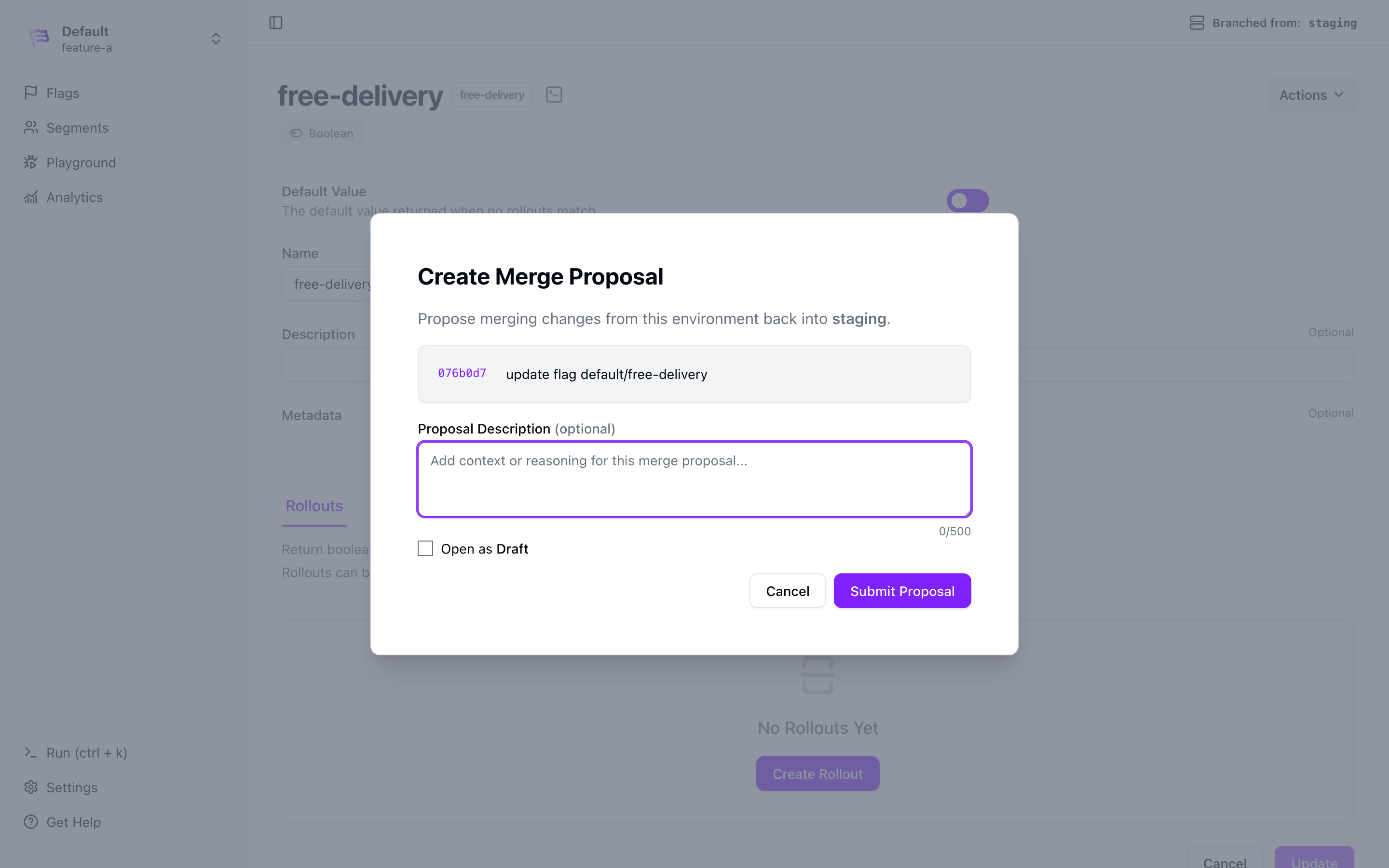
Merge proposals are a Pro feature. See licensing for details.
Real-Time Client Updates
Flipt v2 introduces a new streaming API that allows you to subscribe to changes on the Flipt server and update the state of the flags accordingly in real-time. This means you’ll be able to see changes to flags and configurations as they are made, without having to poll the Flipt server for updates.No External Dependencies
Flipt v2 is a standalone binary that does not depend on any external services. This means that you can run Flipt v2 on any machine that has a compatible operating system. V2 does not require any database or cache by default. Even the git-backed storage is local by default either in memory or on disk. You can configure Flipt v2 to sync your local git-backed storage to a remote Git repository such as GitHub, GitLab, Bitbucket, Azure DevOps, or Gitea.Secrets Management
Flipt v2 introduces secure external secrets management, allowing you to store sensitive configuration data like API keys, tokens, and certificates outside of your main configuration files. This enhances security by centralizing secret management and reducing the risk of accidentally exposing sensitive data. Flipt v2 supports multiple secrets providers including:- File Provider - Store secrets in local files for development and simple deployments
- HashiCorp Vault - Enterprise-grade secret management with advanced authentication and access controls
- More coming soon!
Commit Signing
Flipt v2 supports GPG commit signing to provide cryptographic verification of configuration changes. This feature ensures the authenticity and integrity of your feature flag modifications, creating a verifiable audit trail for compliance and security purposes. When commit signing is enabled, Flipt automatically signs all commits to your flag configuration repository with a GPG key. These signatures can be verified by Git hosting services like GitHub, GitLab, and others, displaying a “Verified” badge next to signed commits. Key benefits include:- Authenticity Verification - Prove who made configuration changes with cryptographic signatures
- Integrity Assurance - Detect if commits have been tampered with after creation
- Compliance Support - Meet regulatory requirements for change management and audit trails
Commit signing is a Pro feature. See licensing for details.